Google Authenticator, a mobile security tool based on two-factor authentication (2FA), helps to confirm their identities for various platforms as the highest security.
Every 30 seconds, Google Authenticator App generates a brand-new six-digit code that is unique. Your regular username and password as well as this code are needed to complete the login process.
Implementing two-factor authentication with Google Authenticator makes it more difficult for unauthorized users to access your accounts. We presents how to setup and use Google Authenticator on various applications with different procedures
How does the Google Authenticator App Work?
- You can frequently choose to enable two-factor authentication, or 2FA, on many modern apps and websites.
- When enabled, it will add a second step to your login procedure and can typically be found in the security or login settings.
- One of the many 2FA apps available is Google Authenticator, which is the most widely used by numerous apps and businesses.
- It is cost-free and simple to use.
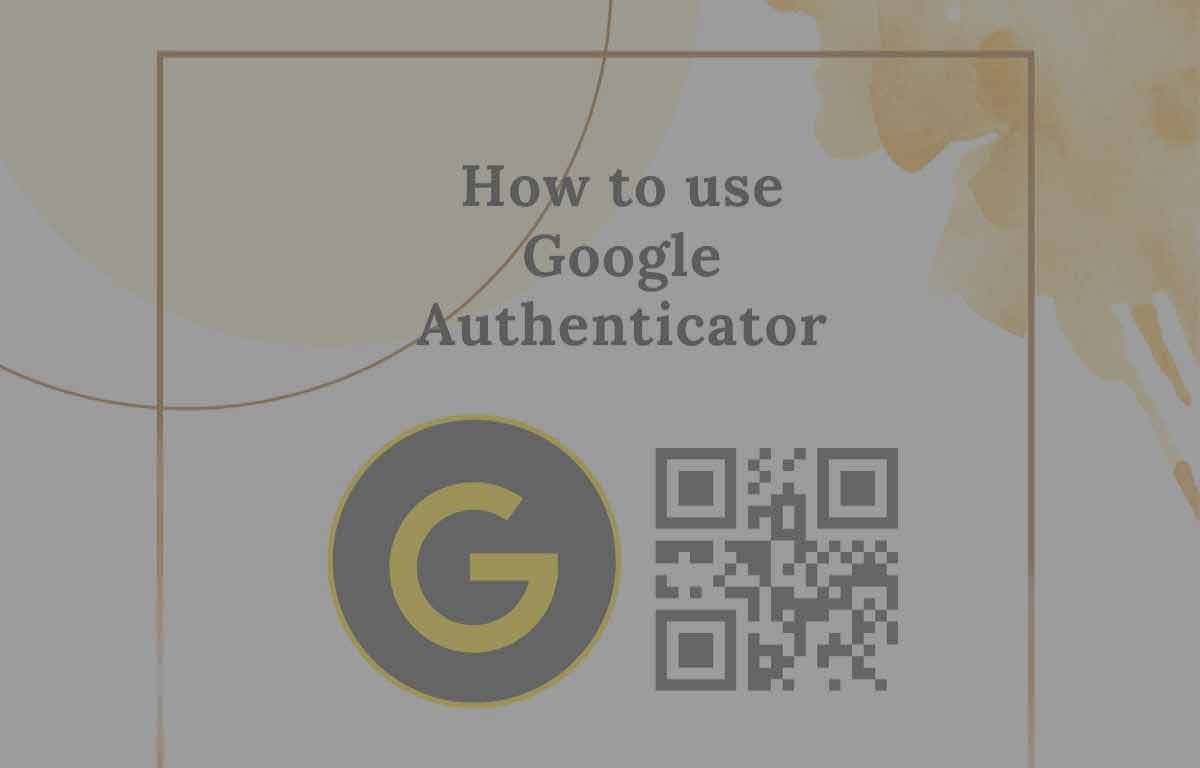
How to Set up Google Authenticator
- Open Authenticator App in Android device or download if not avaiable
- Click on Add Code
- Click on Scan QR code or Enter a Setup Key
- Scan the QR code of your application
- Pair your app and make 2FA on with Google authenticator
How to Move Google Authenticator New Phone
- Open Google authenticator app on your new phone
- Click menu button
- Tap Transfer accounts
- Press import accounts
- Scan the QR code on your old phone with your new one
- Import all accounts into your new phone
Once finished, you can reset your previous phone or uninstall the program from it. After that, you can easily continue using Google Authenticator on your new smartphone.
Also Read>>> What is a Hanging Indent?
How to Use Google Authenticator for Your Gmail Account
- Go to the two-factor authentication page for Google using https://myaccount.google.com/signinoptions/two-step-verification/enroll-welcome
- Login to your Gmail account
- Your desired OTP phone number should be entered.
- Select next.
- Your Google account will now be able to use two-factor authentication via SMS.
- Choose between Android and iPhone from the pop-up menu.
- A QR code will now appear on the screen.
- Tap Barcode Scan.
- Click Next on the Google two-factor authentication page.
- On your authenticator app, enter the code and select Verify.
- Your Google account will now have two-factor authentication enabled.
How to Use Google Authenticator to Instagram
- Install a TOTP (Time-based One-Time Password) code-supporting third-party authentication app on your smartphone. For instance, Microsoft Authenticator or LastPass Authenticator
- Click Settings and Security to Activate
- Tap Get Started
- Choose Authentication App and Open
- Scan the QR code and get 6 digit verification code
- Enter the verification code in the Instagram app
- Instagram will validate that your two-factor authentication and configured
How to Enable Two-Factor Authentication to YouTube Account
- In YouTube, Go to Settings and Select Two-Step Verification.
- Enter your password in order to confirm your identity.
- Open the Authenticator app camera on your device and scan the QR code.
- The authenticator software will produce a six-digit verification code for YouTube when you manually type the code in or scan the QR code.
- If you can’t access your authenticator app, YouTube may give you backup codes that you can use.
- YouTube will confirm that two-step verification is configured for your account when you enter the verification code and save the backup codes.
How to Use Google Authenticator to Scan Barcode
Use the setup process as above and check various applications setup fto use Google authenticator to scan barcode, but have to get with some suggestions as below
- Make sure the barcodes are accurate
- Place your phone’s camera close to the QR code
- Have an updated QR code to scan
Note: To securely access your Youtube, Instagram, Gmail, Binance, Digital Ocean, and any other applications, Open the app, find the most recent code, and enter it when requested.
How Exactly does Google Authenticator Function
A unique verification code is generated by Google Authenticator and is changed every 30 seconds. You link the Google Authenticator app to an online account when you enable 2FA for it.
Along with your username and password, you must also provide the most recent verification code generated by the app during the login procedure.