You have to delete old or unwanted bookmarks from your browser for clear browsing. To do this just check the three simple ways about how to delete bookmarks on Chromebook by using Bookmarks manager, using Context menu followed by Keyboard shortcut keys…
How to Delete Bookmarks on Chromebook
Bookmarks are great options to save and organize your favorite websites on a Chromebook. However, as you browse the web, you may find that your bookmark collection has become cluttered with outdated or unnecessary links. In this case, it’s essential to know how to delete bookmarks on a Chromebook.
Simply deleting a bookmark on a Chromebook is straightforward and can be done in several ways.
Deleting Bookmark using the Bookmarks Manager
You can delete the bookmarks so easily by using Bookmark manager present in Chromebook. Just follow these simple steps to delete it.
- Open the Chrome browser on your Chromebook.
- Click on the three dots in the top right corner of the browser window.
- Choose Bookmarks from the crop down menu.
- Click on Bookmarks Manager
- Select bookmark that you want to delete
- Tap on three dots
- Choose Delete option
- Confirm the deletion by clicking on “Delete” again.
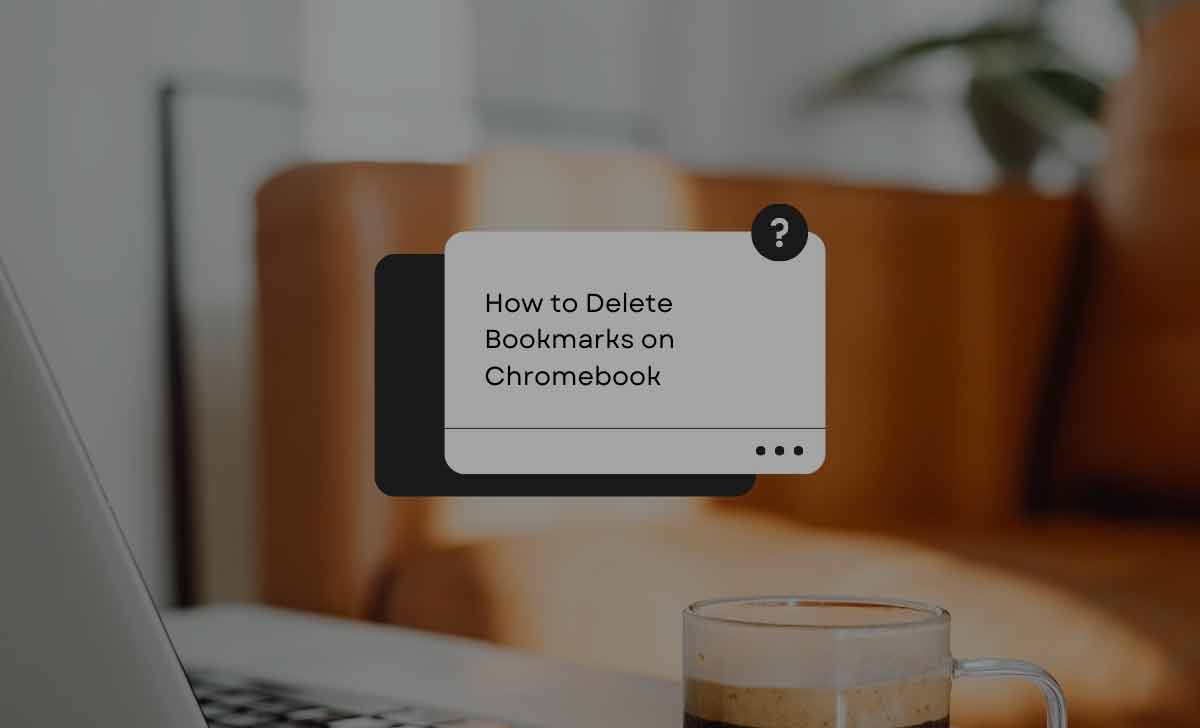
How to Remove Bookmarks on Chrome using Context Menu
- Open the Chrome browser on your Chromebook.
- Right-click on the bookmark that you want to delete.
- Select Delete from the context menu.
- Confirm the deletion by clicking on “Delete” again.
How to Delete all Bookmarks from Chrome with Keyboard Shortcut Keys
- Open the Chrome browser on your Chromebook.
- Press Ctrl + Shift + O to open the Bookmarks Manager.
- Use the arrow keys to navigate to the bookmark you want to delete.
- Press Shift + Delete to delete the selected bookmark.
- Confirm the deletion by clicking on “Delete” again.
It’s worth mentioning that if you accidentally deleted a bookmark and you want to recover it, you can go to the trash folder and restore it. You can find the trash folder in the bookmarks manager.
So finally deleting bookmarks on a Chromebook is a simple process that can be done in several ways, whether it’s through the bookmarks manager, the context menu, or keyboard shortcuts. With these methods, you can easily keep your bookmark collection organized and free of unnecessary links.
How to Delete bookmarks on Mac
Follow these 5 simple steps to delete bookmarks on Mac.
- Just open Safari
- Click on the Bookmarks menu at the top of the screen.
- Select Show All Bookmarks.
- After clicking on that option, select the bookmark you want to delete.
- Click on the Delete key present on the keyboard.
- Tap on done to save the changes. Your selected bookmark is being successfully deleted.
>>> How to Change Language on Chromebook
How do I permanently delete bookmarks bar in Chrome?
To permanently delete bookmarks bar in Chrome, you can do the following
- Open Chrome and click on the three dots in the top right corner.
- Select Settings from the drop-down menu.
- Scroll down to the Appearance section and uncheck the box next to Show bookmarks bar.
- Now just click on the Done button to save your changes.
- Successfully your bookmarks bar will now be permanently deleted from Chrome.
How to delete Bookmarks in Dell Inspiron 5510 ?
To delete bookmarks in Dell Inspiron 5510, just follow these simple steps.
- Open the web browser and navigate to the website or webpage that you wish to bookmark.
- Click the bookmark icon that appears at the top of the screen.
- A menu will appear with options to delete the bookmark, copy the link to the bookmark to the clipboard, or open the bookmark in a new tab.
- Click the option to delete the bookmark.