Follow TMB net banking new process about how to create TMB net banking login user id and the steps to follow for first time user of Tamilnad Mercantile Bank at tmbnet.in…
In this era of Internet Banking and vast growth in the field of banking, it is essential for everyone to have an Internet Banking account, So if you have an account with the TMB, then this is your lucky day because they have digitized their services so that all their users can use their services from online once they create an TMB net banking account.
In this article, we will be showing you firstly how you can create your Internet online banking for Tamilnad Mercantile Bank Ltd, and after that, we will guide you through the TMB net banking login process using your newly created Internet Banking account.
Assuming that you already have a savings account or business account with the TMB and need to open Internet banking. So, just follow the below process. Please ensure that you follow this process only once to activate your net banking service.
For this, you must ensure the registered mobile number connects with the banking services. It is mandatory to register for TMB login, Have a look at registration steps.
TMB Net Banking
- Open the TMB official website at tmbnet.in
- Click on Login > Continue to Login
- Click on the Register For New User button under the login section
- You will be redirected to the Terms and Conditions page, Click on Agree button to continue
- Enter Account Number and Date of Birth or PAN Number as per bank account registered details
- Provide Verification Code from the Captcha image
- Click on the Continue button
- Enter the OTP that you have received on your registered mobile number > Click Continue
- Set your new User ID > User login password > Reenter login password for your account > Click Continue
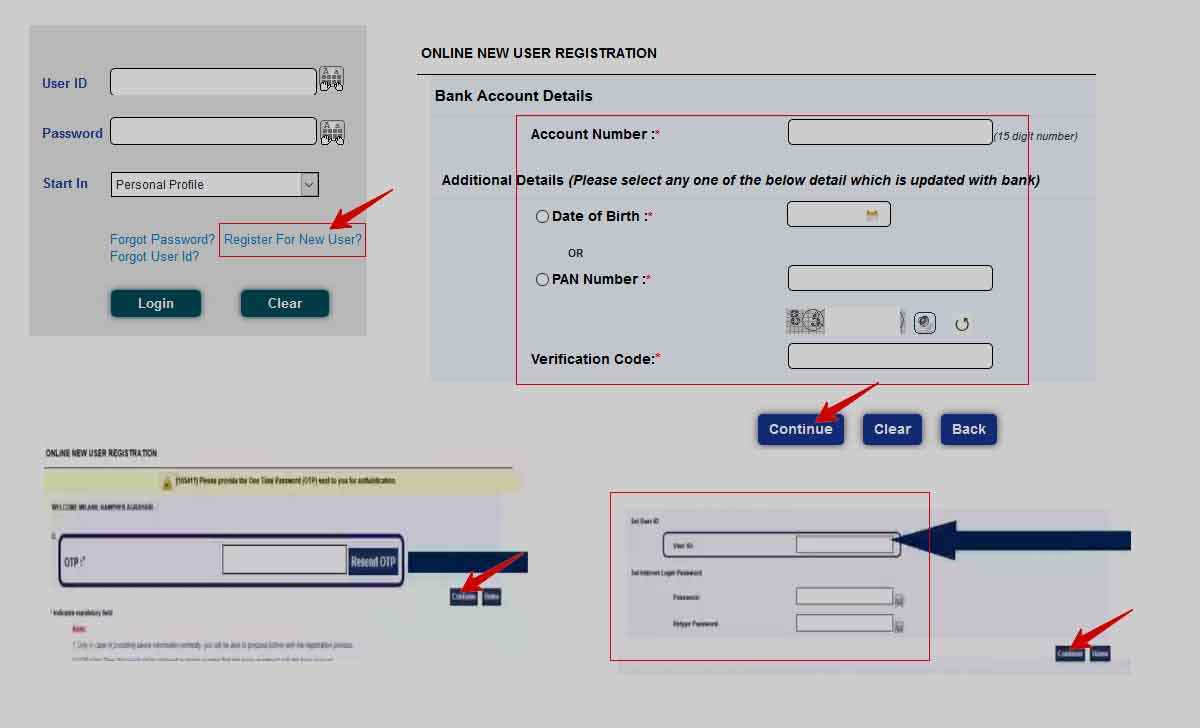
By these above simple steps, a retail user of Tamilnadu Mercantile Bank Ltd will be able to set up or create TMB Bank Internet Banking in online easily.
Now, you have register for TMB account for online banking and activated right away. All that is left is to log into account to access your TMB netbanking features online. Just have a look below.
TMB Net Banking Login
- Open TMB net banking page at https://tmbnet.in/
- Tap on Net Banking Login available at right side
- Click on Continue to login button at the bottom
- Enter your User ID and Password
- Select the Start in option from the given dropdown options
- Click on the Login
- For First time user after registration
- Enter the security questions
- Click on Register
- Set the new Transaction Password
- Click Continue
- From the second login after 24 hours, simply login to your dashboard TMB bank internet banking to get access.
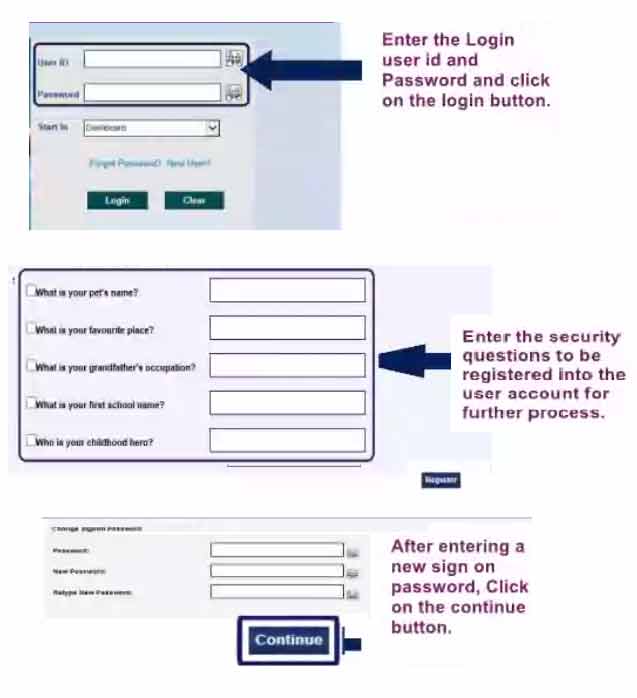
How much time it will take to activate my Tamilnad Mercantile Bank Internet Banking account?
If you follow our steps to create your TMB Internet Banking, then it is ideally suggest to wait for atleast 4 to 24 hours to activate automatically.
Can a new user allowed all services in TMB net banking?
Once after new registration, the TMB net banking customer allowed to login only with VIEW ONLY rights. The Active TMB account linked to user at next day and allow to set new transaction password for TMB account.
I cannot log into my Tamilnad Mercantile Bank Internet Banking from Online?
Sometimes you might simply enter a wrong password or user id. This might cause an issue or show an error that you cannot login as the login details are incorrect.
I do not have a PAN Card, can I still create an Internet Banking account for TMB Bank?
Yes, while registering TMB netbanking service, select Date of Birth or PAN Card in order to create your account. In this way you can easily select Date of Birth instead of PAN Card to create your account.
How to Login TMB net banking personal profile directly?
In order to login your personal profile, Just select from drop down options in the Start In option.
My is email not regiter and mobile number also not register in my bank
my is emali not regiter and mobile number also not register in my bank
Application ended for unknown reason. This error comes always. How to rectify?
ஐயா நான் எனது டி எம் பி வங்கி கிளையில் மின்னஞ்சல் முகவரியை கொடுக்க. தவறிட்டேன்
அதனால் என்னால் ஆனுலையன் கணக்கு துவங்கமுடயவில்லை
இதர்க்கு தீர்வு என்ன நான் தற்போது வெளியூரில் உள்ளேன்
ஐயா வணக்கம் எனக்கு TMB Bank கணக்கு உள்ளது நான் கணக்கு ஓபன் பண்ணும்போது ஏடிஎம் கார்டு வாங்கவில்லை எனக்கு உடனடியாக ஏடிஎம் கார்டு தருமாறு கேட்டுக் கொள்கின்றேன் ஐயா