Learn How to close apps on Apple watch and the consequences if you don’t close the apps and how to solve the consequences followed by how to close using iPhone…
Apple Watch is a popular wearable device that allows users to stay connected with their iPhone on the go. With its compact size, advanced features, and intuitive interface, Apple Watch has become an essential accessory for many iPhone users. One of the primary features of the Apple Watch is its ability to run apps, which can be accessed and controlled directly from the watch face.
Also read>>> Green Light on Apple Watch
However, with multiple apps running at the same time, it’s important to know how to close them properly. In this article, we’ll explain how to close apps on Apple Watch and why it’s important to do so, and the process is same for Apple watch series 1, series 2, series3, series 4, series 5, series 6, series 7, series 8, 9, 10, 11, series SE, series ultra.
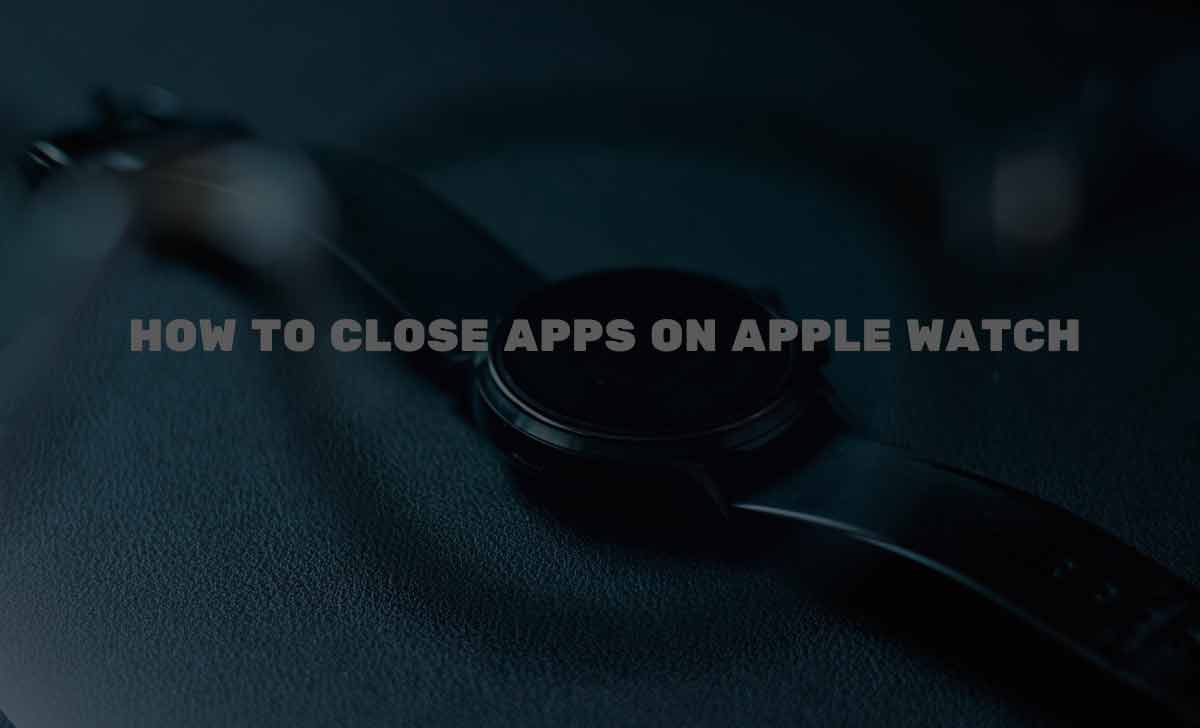
What Would Happen if you Don’t Close Apps on Apple Watch
If you don’t close apps on your Apple Watch, they will continue to run in the background, consuming battery life and potentially affecting the performance of your device. In some cases, leaving apps running in the background can also compromise your privacy and security.
Here are some of the potential consequences of not closing apps on your Apple Watch
Battery Drain
Running apps in the background can use up battery life on your Apple Watch, causing it to die faster than normal. If you notice that your battery life is draining quickly, it may be because you have too many apps running in the background.
Slow Performance
Having too many apps running in the background can also slow down the performance of your Apple Watch. Your watch may become less responsive and take longer to load apps or switch between screens.
Privacy and Security Risks
Some apps may contain sensitive information that you don’t want to be accessible to others. Leaving these apps running in the background could put your data at risk if your watch is lost or stolen. By closing these apps, you can ensure that your information remains secure.
App Crashes
If you have too many apps running in the background, it can also cause individual apps to crash or malfunction. This can be frustrating and may require you to restart your watch to fix the issue.
Connectivity
If too many apps are running in the background, it may interfere with your Apple Watch’s ability to connect to your iPhone. This can affect features like notifications and messages.
>>> How to Silence Apple Watch
How to Close Apps on Apple Watch
Now that you know why it’s important to close apps on Apple Watch, let’s go over the steps involved in doing so. The process is straightforward and can be completed in a few easy steps.
1: Launch the App Switcher
To access the App Switcher, press the side button on your Apple Watch. This will bring up the Dock, which displays your most recently used apps. Swipe left or right to find the app that you want to close.
2: Swipe Up on the App Card
Once you’ve located the app that you want to close, swipe up on the app card to dismiss it. You can close multiple apps at once by swiping up on multiple cards.
3: Return to the Watch Face
Once you’ve closed the app(s), press the side button again to return to the watch face. You’ll notice that the app is no longer running in the background.
It’s important to note that not all apps can be closed on Apple Watch. Some apps, such as the Workout app, will continue to run in the background until you end the workout manually.
How to Close Out Apps on Apple Watch with iPhone
You cannot directly close apps on your Apple Watch using your iPhone, but you can use your iPhone to force-close an app on your Apple Watch. Here’s how:
- Make sure that your Apple Watch is paired with your iPhone and both devices are connected.
- Open the Watch app on your iPhone.
- Click on My Watch
- Select the app that you want to close
- Open settings
- Toggle off the “Show App on Apple Watch” option.Wait for a few seconds and then toggle the “Show App on Apple Watch” option back on.
This process will force the app to close on your Apple Watch. However, it’s important to note that not all apps can be closed in this way. Some apps, such as the Workout app, will continue to run in the background until you end the workout manually.
>>> Apple Watch Activation Lock
Additionally, some third-party apps may not respond to this method of force-closing and will need to be closed manually on your Apple Watch.
What to do if Apps are Not Closing
If you are unable to close apps on your Apple Watch, it may be due to one of the following reasons:
The app is still running in the background:
Some apps, such as the Workout app, will continue to run in the background until you manually end the workout. Other apps may also run in the background if they are performing a task, such as downloading data or syncing with your iPhone.
The app is unresponsive:
Occasionally, an app may become unresponsive and fail to close when you try to force-close it. In this case, you may need to restart your Apple Watch to resolve the issue.
Your Apple Watch is low on battery:
If your Apple Watch battery is running low, it may not allow you to force-close apps to conserve power. In this case, you should charge your Apple Watch before trying to close apps.
There is a software issue:
If you are unable to close apps on your Apple Watch despite trying all the above solutions, there may be a software issue with your device. You can try updating your Apple Watch to the latest version of watchOS or contact Apple Support for further assistance.
>>> How to Restart Apple Watch
Will closing apps on my Apple Watch delete any data or settings?
No, force-closing apps on your Apple Watch will not delete any data or settings associated with the app.
How often should I close apps on my Apple Watch?
There is no set frequency for closing apps on your Apple Watch. It’s a good idea to close apps when you’re finished using them or if you notice that your watch is running slowly or the battery is draining quickly.
Can I disable background app refresh on my Apple Watch?
Yes, you can disable background app refresh on your Apple Watch by going to the Watch app on your iPhone, selecting “General,” and then turning off the “Background App Refresh” option.
Can I prevent an app from running in the background on my Apple Watch?
If an app is running in the background on your Apple Watch, you can prevent it from doing so by force-closing the app or turning off the “Background App Refresh” option for that app in the Watch app on your iPhone.
Do force-closing apps on my Apple Watch improve performance?
Force-closing apps on your Apple Watch can help improve performance by freeing up system resources and reducing the amount of processing power being used. However, it’s important to note that force-closing apps may not always be necessary and could potentially cause more harm than good if done excessively.