Invertis ERP for University of Bareilly in Uttar Pradesh has modernized the approaching way for students and alumni to interact and share resources and more to make it a fast paced modern learning experience.
The launch and use of Invertis ERP for students and alumni is an excellent way to provide educational management software, which is used to manage and automate the university’s various functions and processes, such as student management, finance, human resources, and others with best ERP functions.
In this guide we will first help you understand the Invertis ERP login process for students and after that we will discuss how both students and alumni can register their accounts for Invertis ERP and how they can actually get their account login details such as username and password.
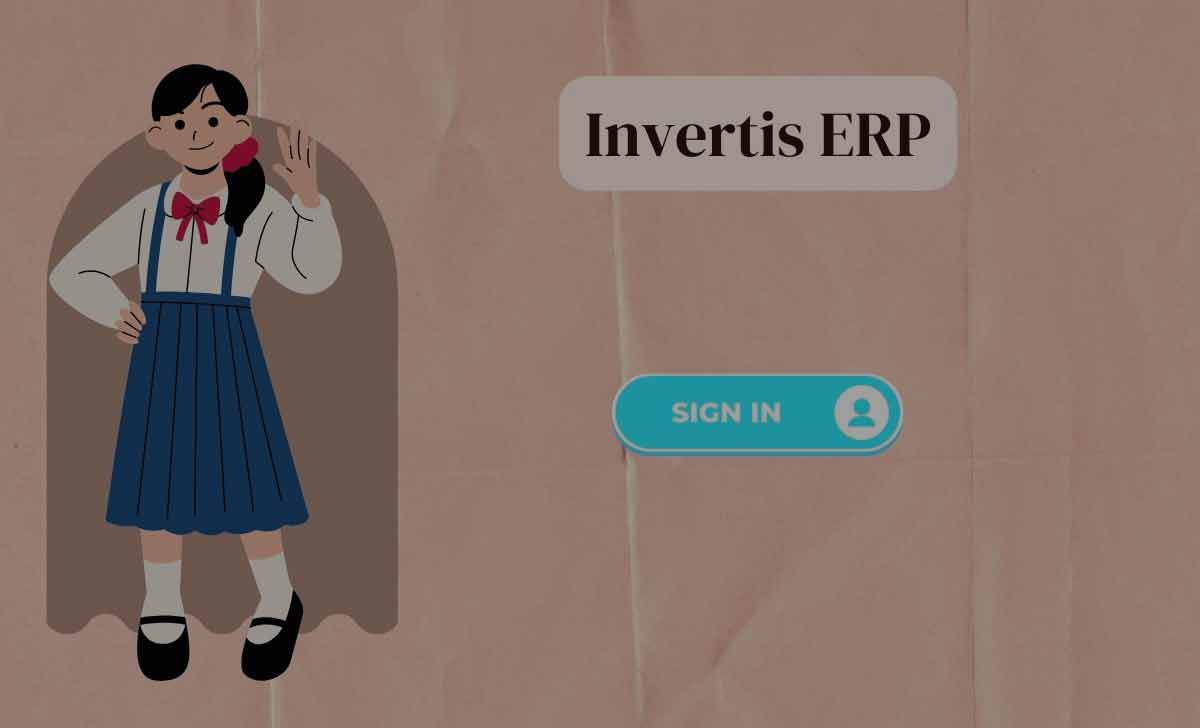
Invertis ERP Registration Process
You need to first be registered in the ERP students and account created in the portal before you should try accessing the ERP login process.
Invertis ERP for Students
- Every student will receive their registered username and password to their email id submitted so that they can use the username and password to login to their accounts.
- There is no separate registration process for students to register for ERP
Invertis ERP for Alumni
Alumni can follow the quick steps below to complete their ERP registration.
- First open the Invertis ERP website from http://erp.invertisuniversity.ac.in:81/
- Then under the Sign In section click on Alumni Registration link
- Enter your student information asked in the registration form
- Then click on the Register button, your account will be registered.
Alumni registration for Invertis is free and alumni can register from their ERP platform by clicking on the link under the Sign In section.
Invertis ERP Login
Simply follow the instructions below to understand how to complete Invertis ERP login. Also note that this guide is for both students and alumni, they can both use the same steps.
- First you need to open the Invertis ERP from https://erp.invertisuniversity.ac.in/login?redir=%2F
- Click on SignIn section and enter your username and password
- Finally click on the Login button and you will be logged into your account.
ERP Invertis Password Reset Steps
- Go to Invertis ERP website.
- Under the Sign In section click on Forgot Password.
- Follow the steps to complete resetting your password.