Tax payers need to submit their Tax Credit statement of the year in the form of Form 26AS to the Income Tax Department of every year for Tax Filing, and Form 26AS which is also your Tax Credit Statement must be updated with all your yearly income and expenditure.
As everyone know that the process of Income Tax Department has gone Online, which makes Taxpayers to fill in an easy way, Let us first dip deeper to know what exactly is 26AS and how it is useful for Taxpayers.
Form 26AS
Please find below points which let you understand about Form 26AS clearly and can give your idea of when to use this form in Income Tax.
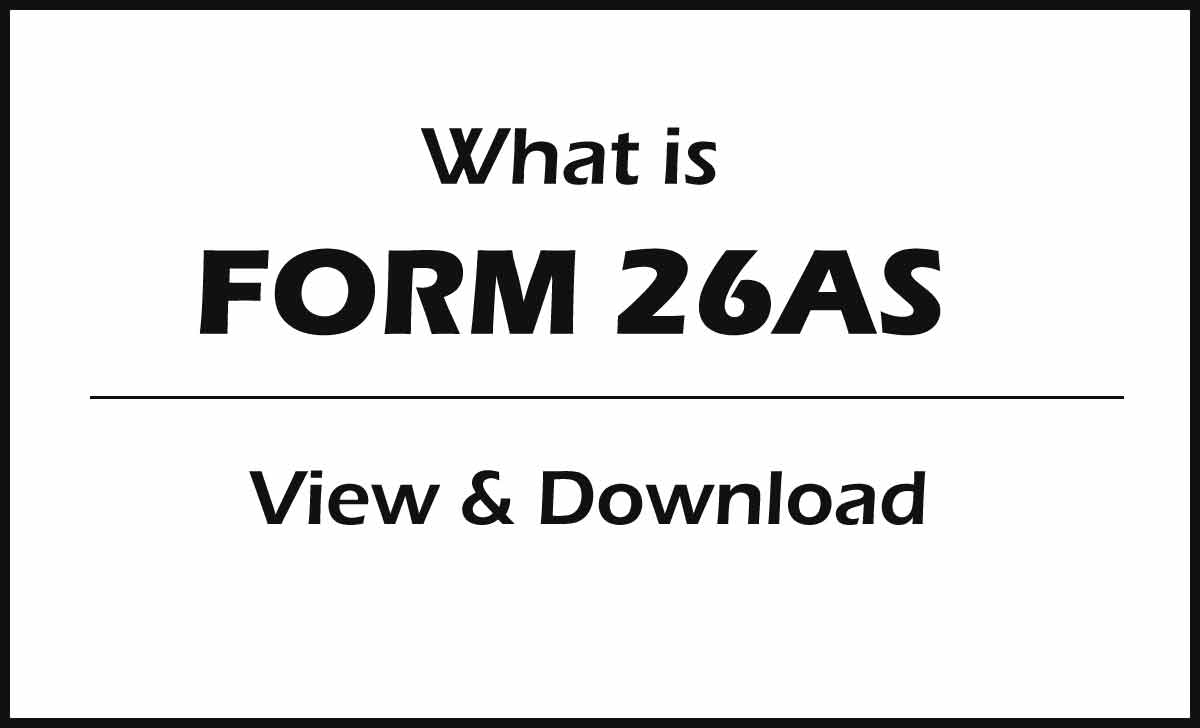
- Form 26AS has details of tax deducted on income from various dedicator’s
- Detailed information of Tax collected by tax collectors
- Tax paid in advance by taxpayer if any
- Tax payment self-assessment option
- PAN card holder will get regular assessment on Tax deposited
- Refund details for taxpayer to be collected at end of finical year
- Mutual fund, Shares and etc. transaction details for Tax exemption
Form 26AS Parts
To be precise, the form has different parts which describe your income accordingly the transaction was made, Here 99employee.com present all the parts, so have a keen look at each of this Parts and verify your details of transaction of Tax deducted or deposited.
| Type of Part | Particulars of the Part in Form 26AS |
|---|---|
| Part A | Tax Deducted at Source divided into Part A1 and Part A2 |
| Part A1 | Tax deducted Form 15G / Form 15H at Source |
| Part A2 | Tax Deducted on Sale of Immovable Property at Source (seller) |
| Part B | Tax Collected at Source |
| Part C | Tax Paid on Source Expect TDS and TCS |
| Part D | Paid Refund or return received at source |
| Part E | AIR transaction made during financial year |
| Part F | Tax Deducted on immovable property (Buyer) under Form u/s 194IA |
| Part G | Default TDS transactions |
26AS Login
The form is linked with your PAN number and can be download from TRACES portal, and the option to download will be available with your linked Bank Account using internet banking option online.
The Bank account have a PAN card linked and only then, it can be visible, marked with authorized banks, and the Tax Credit Statement 26AS can be viewed in detail from all National and local authorized banks.
26AS Download
There are two ways to download Form 26AS which is from TRACES website or from Internet banking of your saving Bank account Below are the detailed steps about how to download 26AS from TRACES (Income Tax Department web portal)
- Login to Income tax department official e-filling website with your credential
- Enter your PAN number with DOB followed password to login
- You will be landed to e-filing official site and click on “My Account” option here
- Here tap on View Form 26AS and wait to click on Confirm button
- Taxpayer will be directed to TRACES website and click on Proceed to go further
- Click on View Tax Credit Form and then select the assessment Year
- Enter the format to download followed by verification code
- Click on download button, to get 26AS to be downloaded in your local machine folder
- That’s it, your 26AS tax credit statement has been downloaded and will be available to view.
- The password for Income Tax Form 26AS will be your Date of Birth which should in DD/MM/YYYY format.
- Moreover remember that you need to use the Form and upload it online because only efiling options are available right now.