Goa is commonly known for its pristine beaches and land near the beaches is maintained by the state government and Goa land records are kept in an organized way. Land Records are vital documents for all the states and countries around the world.
Mostly, the Goa land records are nowadays maintained by the LRMS (Land Records Management System). In Goa, the land records can be found by visiting the Directorate of Settlement and Land Records. This department provides various kinds of services to the Citizens of Goa, like
- Survey and Re-survey of plans and cadastral records
- Issuing certified copies of maps, records, etc.
- Keeping RoR (Land Records)
- Providing Notices (Partition)
- Publishing Public Notices (Mutation)
- Maps (Demarcation of boundaries).
- Conversion of Land.
- Partition
- Confirming the possession.
- Property Register, etc.
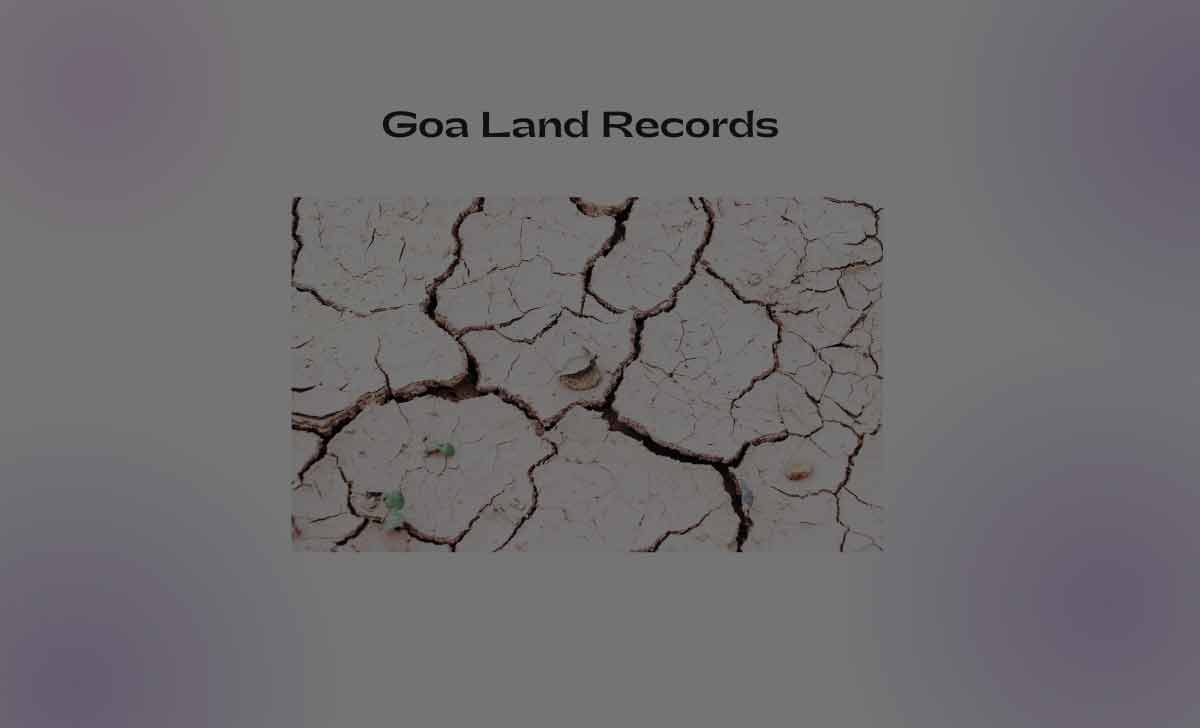
Goa Land Records
If you want to avail any of these services or check Goa Land Records as RoR, you have to follow these steps
- Go to the DSLR Goa website by following the link https://dslr.goa.gov.in/f114new.aspx
- Search and fill out Form I and Form XIV (16)
- Make and mark selections of the following
- Taluka
- Village
- Survey Number
- Subdivision Number
- Enter the correct captcha code.
- Click on ‘View Details’.
This will help you see the land records of your property or any property in Goa.
How to View Property Card of a Town in Goa
- Go to the DSLR Goa website by following the link https://dslr.goa.gov.in
- Click Land Records (RoR)
- Click Form D
- Mark and enter these
- City
- PT Sheet Number
- Chalta Number
- Select ‘View Details’.
How to Check the Mutation Report Status in Goa Land Records
If you wish to see the Mutation Report under the Goa Land Records, follow these steps
- Go to the DSLR Goa website by following the link https://dslr.goa.gov.in
- Click on Mutation Status
- Select For Form I and XIV or Form D as per applcability
- Select Taluka
- Enter Mutation Number
- Provide Captcha
- Click on View Status
This will show you the whole mutation report.
How to View notices on the Goa Land Record Portal
To check the notices, first you must know, how many types of notices are there. There are two types of notices – Mutation Notices and Partition Notices. Let us discuss in detail how you can view both of them –
Mutation Notice
- Go to the DSLR Goa website by following the link https://dslr.goa.gov.in
- Click on Notices (Mutation)
- Fill in the information in Forms 1, 16, and D.
- Click on View Notices.
Partition Notice
- Go to the DSLR Goa website by following the link https://dslr.goa.gov.in
- Click on ‘Notices (Partition).
- Fill in the information in Forms 1, 16, and D.
- Click on View.
How to View Property Register through the Goa Land Records Portal
- Go to the DSLR Goa website by following the link https://dslr.goa.gov.in
- Click on the Property Register
- Read instructions and click on Proceed to view.
- Select Taluka > Village / Town
- Hit Survey No / PT Sheet No
- Select Subdivision Number
- Type in captcha shown.
- Click on Search.
- See the details on the screen.
How to View Maps through the Goa Land Records Portal
You can view the maps according to area
- Go to the DSLR Goa website by following the link https://dslr.goa.gov.in
- Click Maps
- Select Rural or Urban
- Select Taluka > Village
- Select Survey Number > Subdivision Number
- Type in captcha.
- Click on View Details
How to View Goa Land Record Form D Information
- Go to the DSLR Goa website by following the link https://dslr.goa.gov.in/
- Click ‘Land Records (RoR)’.
- Select ‘Form D’.
- Enter details like chalta number, city, etc.
- Type the correct captcha.
- Click ‘View Details’.
- View Form D on the screen.
How to check the survey plan online through the Goa Land Records portal?
- Go to the DSLR Goa website
- Login to the portal and View Goa Survey plans directly.
Which types of Forms/Applications are available to be downloaded from the Goa Land Records portal?
There are multiple types of forms available to be downloaded from the Land Records portal.
- Application form for all services at the DSLR portal.
- Application form B.
- Application form for partition.
- Application form for identification and corresponding certificate. Separate forms for both of them.
- Application form for getting a digitized survey plan.
- Application form for getting the authentic copies of Form III, Order of DC, and Judgement.
Where to register documents for Goa Land Records?
Register at the sub-registrar’s office nearest to you.
Can I get eh land records services offline as well?
Yes, it is available in both modes – online and offline.
What is Form 1, D, and XIV?
These are the forms required to be filled to check the land records of Goa.
Is the information about the service centers in Goa aavailable online at the DSLR website?
Yes, full information about the service centers is available on the DSLR website.
How to Contact the DSLR
You can contact via phone number 0832-2422453. You can write to them on
Directorate of Settlement and Land Records
Address: Collectorate Building, Panaji, Goa
Are there any charges for the services availed at the DSLR portal?
Yes, there are different types of charges depending on the type of service you want. Here, I am discussing just a few charges based on types of services availed,
- For Inspection Records – Rs. 10 per hour.
- For search and inspection – Rs. 20 per hour.
- For getting a certified copy of the old plan – Rs. 30 per subdivision.
- Survey Fees for Partition/Demarcation/Re-fixation/Convention etc. – Rs. 820 per day.
- Authorized copy of map or plan – Rs. 250 for a copy of up to 10 pages.
The above said charges may revised from time to time, so please check at Goa Land records portal or office before proceeding to requirement.