In the age of smartphone photography and cloud storage, Google Photos has become a popular choice for storing and organizing our precious memories.
However, as our photo collections grow, it’s important to know how to delete unwanted photos effectively. Whether you want to free up space, get rid of duplicates, or streamline your digital album, understanding the process of deleting photos in Google Photos is crucial.
In this article we will help you understand the process through which you can learn how to delete Google Photos if it’s on your Android, iPhone, Mac or even Windows desktop.
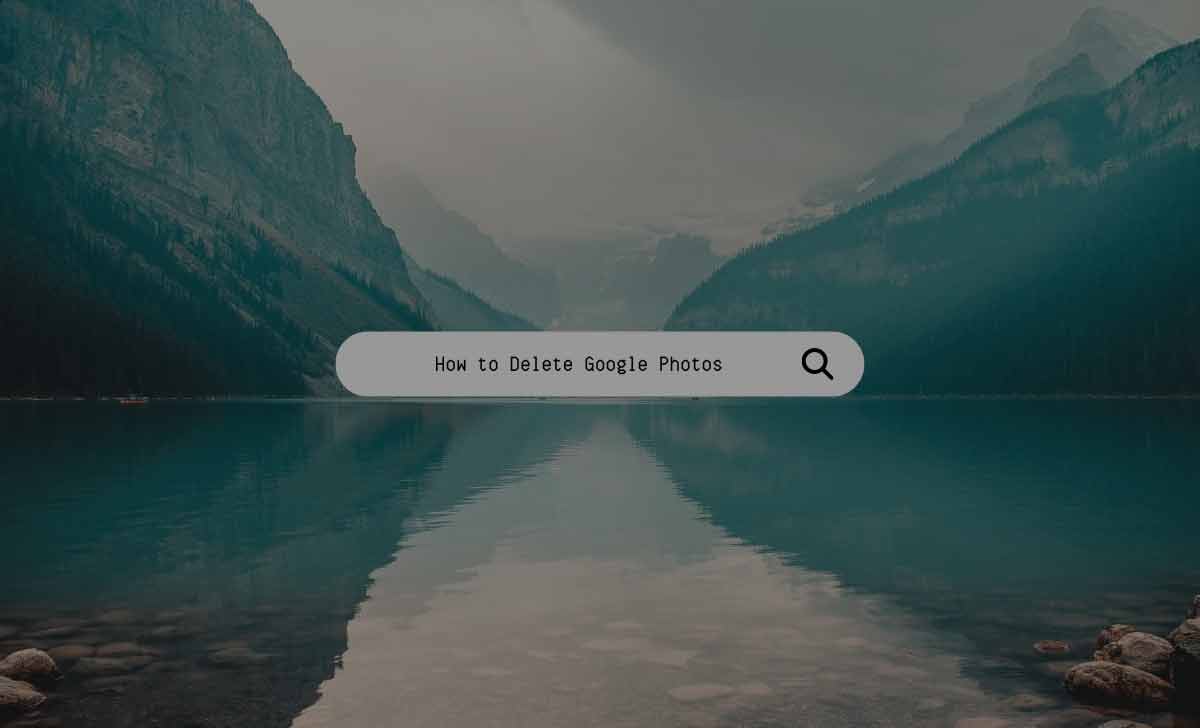
Why do we Delete Google Photos
There are different reasons for deleting Google Photos. Here are a few reasons people delete Google Photos.
- Clearing Space: Why Deleting Google Photos is Essential for Freeing up Storage
- Declutter and Organize: Removing Unwanted Photos from Google Photos Made Easy
- Duplicate No More: How to Eliminate Duplicate Photos in Google Photos
- Protecting Privacy: Reasons to Delete Sensitive Photos from Google Photos
- Starting Fresh: The Benefits of Deleting All Google Photos and Starting anew
- Streamlining Your Collection: Simplify and Enhance Your Photo Library by Deleting Google Photos
How to Delete Google Photos at Myactivity.Google.Com
If you have logged into Myactivity.Google.Com either from your Android, iPhone, Mac or Windows device then you can simply follow the below steps to learn how to delete Google photos at Myactivity.Google.Com.
- Go to myactivity.google.com.
- Sign in with your Google account.
- Search for “Google Photos” in the search bar.
- Scroll and locate the photos or albums you want to delete.
- For individual photos, click the three-dot menu icon and choose “Delete.”
- For albums, click the three-dot menu icon and select “Delete album.”
- To delete multiple items, select the checkboxes next to them.
- Click the trash bin icon to delete the selected photos or albums.
- Confirm to delete and the photos will be deleted
How to delete photos from the phone but not from Google Photos
Enable Google Photos’ backup and syncing options. Since they are stored in the cloud, images deleted from the phone’s gallery won’t be deleted from Google images.
How to Delete all Google Photos at Photos.Google.Com
You can also delete all Google photos at photos.google.com by following the below steps.
- Go to photos.google.com.
- Sign in with your Google account.
- Browse through your photo library and locate the photos you want to delete.
- Select the photos by clicking on them. Hold down the Ctrl key (Windows) or Command key (Mac) to select multiple photos.
- Once the photos are selected, right-click on one of the selected photos.
- From the context menu, choose “Delete” or click on the trash bin icon to delete the photos from your Google Photos account.
What happens if I delete all Google Photos
The Google Photos app and its locally saved data are both deleted when the app is deleted. However, unless you specifically delete them, your pictures and videos are still stored in your Google Photos account.
Why delete Google Photos on my phone
Freeing up storage space, lowering data use, and addressing privacy issues are just a few justifications for deleting Google Photos from your phone.
If I delete photos from the gallery, will they be deleted from Google Photos
By default, photographs that are deleted from the gallery are still present in Google photos or photographs, and they are kept apart in cloud storage.
How to Delete all Photos from Google Photos on Android Device
If you have Google Photos app on Android device, then simply follow the below steps to delete Google Photos on Android device.
- Open the Google Photos app on your Android device.
- Sign in to your Google account if necessary.
- Browse through your photo library or albums to find the photos you want to delete.
- Tap and hold on a photo to select it.
- Swipe your finger to select multiple photos quickly.
- Once the desired photos are selected, tap the trash bin icon or the delete option to delete photos from Google Photos.
How to delete photos from Google Photos without deleting them from the phone?
Open Google Photos, choose the images, then hit Delete or the trash can button and confirm. The pictures won’t be removed from your phone, only from Google Photos.
If I delete photos from the gallery, will they be deleted from Google Photos on iPhone?
The photographs you remove from your iPhone’s gallery do not also disappear from Google photographs. They each have their own application.
How to Delete Google Photos on iPhone
If you are among the users who use Google Photos app on iPhone, then follow the steps below to delete Google Photos on iPhone.
- Open the Google Photos app on your iPhone and sign in to your Google account if required.
- Browse through your photo library or albums to find the photos you want to delete.
- Tap and hold on a photo to select it and then select multiple photos, tap on each photo individually or use the selection option (e.g., Select multiple photos icon).
- Once the desired photos are selected, tap the trash bin icon or the delete option to delete photos from Google Photos.
Why do my photos delete from Google Photos when I delete them from my phone?
If you have activated synchronization settings, which sync deletions between the phone and Google Photos, photos may be erased from Google Photos.
How to delete photos from Google Photos without deleting them from the phone (iPhone)
Open Google Photos, select the images with your selection tool, and then tap the three-dot menu to select “Delete from device” or “Delete from Google account.” By doing this, they are taken out of Google Photos but remain on the iPhone.