WhatsApp Companion mode
You can utilise the same WhatsApp account across all of your devices by using companion mode. Contacts, groups, and chats will sync between devices. Up to 5 devices can be connected to your WhatsApp account.
Despite having a setup procedure that is comparable to the current “Linked devices” feature (more on that below), WhatsApp’s Companion mode is unique because it is made exclusively for smartphones. On April 25, 2023, the feature was formally made available.
Although Companion mode was revealed by WhatsApp in late April, users may need to wait a few weeks before they can use it on their phones. We will update the latest companion mode process soon after official launch. Upto now, please check the below process to access Whatsapp account on multiple devices.
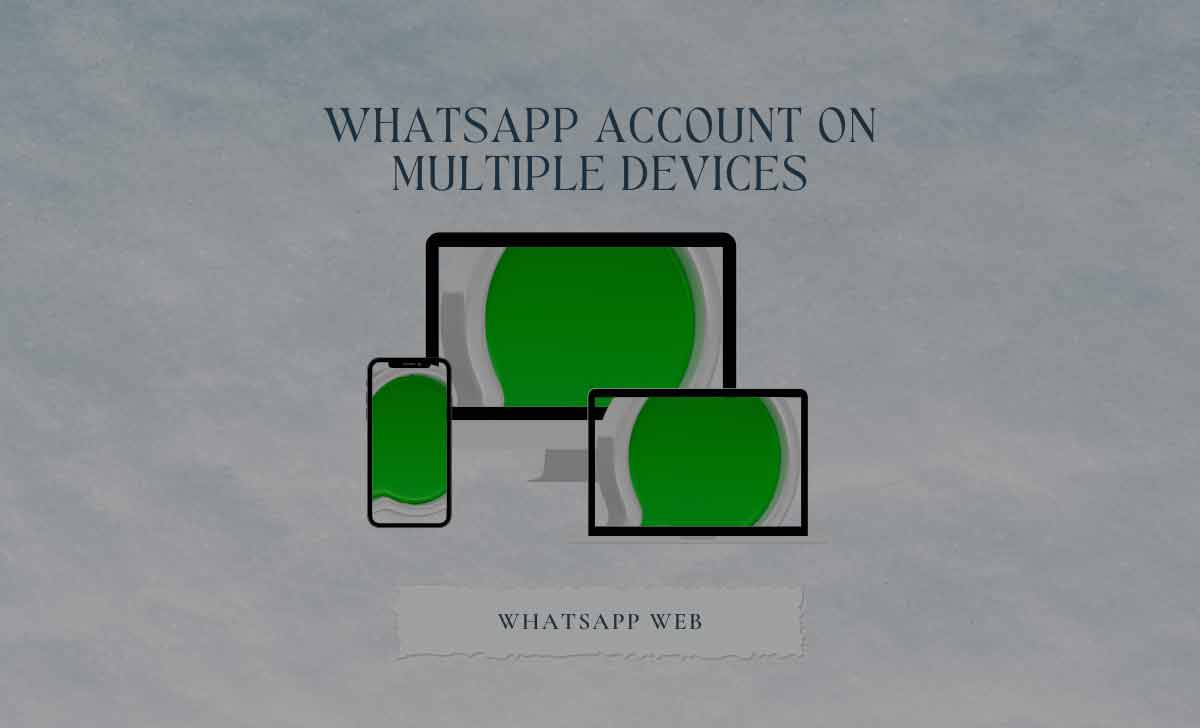
How to Install and Configure WhatsApp
Make sure you are using the most recent version of the app before configuring Companion Mode. Both the iOS App Store and the Google Play Store offer the WhatsApp Messenger app for download. On WhatsApp’s website, Android users may also download the APK.
- Open Play Store or App Store and search for WhatsApp.
- Select Install from the Google Play Store or Get on the App Store if you don’t already have the app on your phone. Click Update to download the most recent version of WhatsApp if you already have it installed.
- Select your preferred language and tap Continue.
- If your secondary phone does not have a SIM card inserted, the app will now display a QR code.
Note: You will need to input your phone number if a SIM card is present in the phone. Ignore that prompt, press “Link to existing account” from the overflow menu to activate Companion mode.
How to Link your WhatsApp Account to Multiple Devices
Next, use your main smartphone to scan the QR code and link your account.
- Open web.whatsapp.com from browser in your other device like desktop / laptop
- Open WhatsApp on your main smartphone.
- Tap the ⋮ overflow menu.
- Tap Linked devices.
- Tap the green Link a device button.
- Scan the QR code displayed on your other phone.
- Your secondary phone will start synchronizing your messages.
Note: In April or May 2023, WhatsApp will also introduce a new method for connecting devices. You can now enter your phone number on WhatsApp Web to get a one-time passcode to link your devices using the improved linking technique.
Tips and Tricks of WhatsApp to use on Device
- Edit a WhatsApp Messages
- Send your location to a contact
- Make a video call or voice call using WhatsApp
- Find who you talk to most
- Save data allowance
- Find out how much data you’re using
- Customise wallpaper for specific chats
- Turn on disappearing messag
- Require Face ID or Touch ID to unlock the WhatsApp
- See and turn off last seen
- Hide the blue ticks
- Block a WhatsApp account
- Speed up the playback of voice message
- Mark chats as unread
- Backup your chats
- Customise notification
- Get shortcuts for a specific conversations
How to edit a WhatsApp message
Android: Chats > Specific chat > Menu > More > Add Shortcut or Chats > Press and hold individual chat > Menu > Add Chat Shortcut.Chat > Specific chat > Send your WhatsApp message > Press and hold the message you want to edit within 15 minutes of sending it > Edit > Confirm.
How to send your location to a contact
iOS: Chat > Specific chat > Tap on “+” to the left of the message box > Location > Share Live Location > Select time frame.
Android: Chat > Specific chat > Tap on the paperclip to the right of the message box > Location > Share Live Location > Select time frame.
You can see everyone you are sharing your live location with by opening Settings > Account > Privacy > Live Location.
How to make a video or voice call using WhatsApp
For iOS & Android: Go to Chats > Specific chat > Press the call icon or video icon in the top right corner.
How to Find who you talk to most
iOS & Android: Settings > Storage and Data > Manage Storage > You’ll see a list of contacts at the bottom in order of which is using the most storage.
How to save your data allowance
iOS & Android: Settings > Storage and Data > Media Auto-Download > Switch to Wi-Fi only for each option to save your data.
How to find out how much data you’re using
iOS & Android: Settings > Storage and Data > Network Usage.
How to Change the wallpaper on your WhatsApp chat screen
iOS: Settings > Chats > Chat Wallpaper > Choose a New Wallpaper > Choose from Bright, Dark, Solid Colours or Photos.
Android: Settings > Chats > Chat Wallpaper > Choose Wallpaper Library, Solid Colours, Gallery, Default or No Wallpaper.
How to Customise wallpaper for specific chats
iOS: Specific chat > Tap on their name at the top > Wallpaper & Sound > Choose a New Wallpaper > Select from the options.
Android: Specific chat > Wallpaper > Change
How to turn on Disappearing Messages
For specific chats:
iOS & Android: Specific chat > Click on the person’s name at the top of chat > Disppearing Messages > Choose message timer.
For all chats: iOS & Android: Settings > Account > Privacy > Default Message Timer > Choose time.
Require Face ID or Touch ID to unlock WhatsApp
iOS: Settings > Privacy > Screen Lock > Toggle on Require Face ID / Require Touch ID > Select the time duration (Immediately, after a minute, after 15 minutes or after an hour).
How to see and turn off last seen
iOS & Android: Settings > Privacy > Last Seen & Online > Choose your preference.
How to Hide the blue ticks
iOS: Settings > Privacy > Toggle off Read Receipts.
Android: Settings > Privacy > Untick Read Receipts.
How to block a WhatsApp contact
iOS & Android: Chats > Specific chat > Tap on contact subject at the top > Scroll down to the bottom > Block Contact.
How to Speed up playback of a voice message
iOS & Android: Chats > Specific chat > Tap the play icon next to the voice message you want to speed up > Tap on the 1x icon that appears to make it 1.5x > Tap 1.5x to make it 2x faster > Tap the 2x icon to change back to 1x.
How to Mark chats as unread
iOS: Chats > Swipe left to right > Mark as Unread.
Android: Long press chat > Open Menu > Mark as Unread.
How to Back up your chats
iOS & Android: Settings > Chats > Chat Backup > Back Up Now.
How to Customise notifications
iOS & Android: Chats > Specific chat > Tap on contact name at top > Custom Tone.
How to Get shortcuts to specific conversations
Android: Chats > Specific chat > Menu > More > Add Shortcut or Chats > Press and hold individual chat > Menu > Add Chat Shortcut.
FAQs
Can you use WhatsApp on multiple phones?
Yes, WhatsApps’ Companion mode allows you to use a single account for up to five devices.
Can I use WhatsApp if i don’t have carrier service on my companion phone?
Yes, you can link a phone that doesn’t have service through a carrier. You’ll need to use your primary phone, however, to link new devices, and it needs to have carrier service.
What devices can I connect to my WhatsApp account?
WhatsApp offers companion support on the following platforms
- Android
- iOS
- iPadOS
- MacOS
- WhatsApp Web
- Window
Does Companion mode work on business accounts?
The April 2023 WhatsApp update allows you to use companion mode for personal and business accounts.
Will my message history appear on all my linked devices?
When you link your primary phone to another device, WhatsApp will send an encrypted copy of your recent message history. This data is stored locally on each device. If you do not see an older message on a companion device, you should be able to find the message on your primary phone.